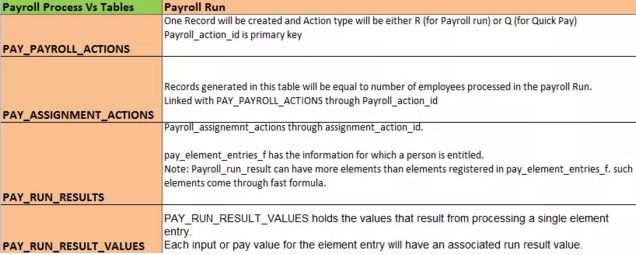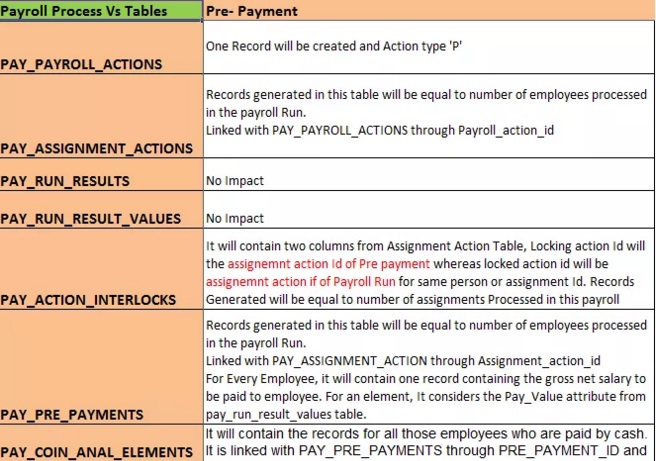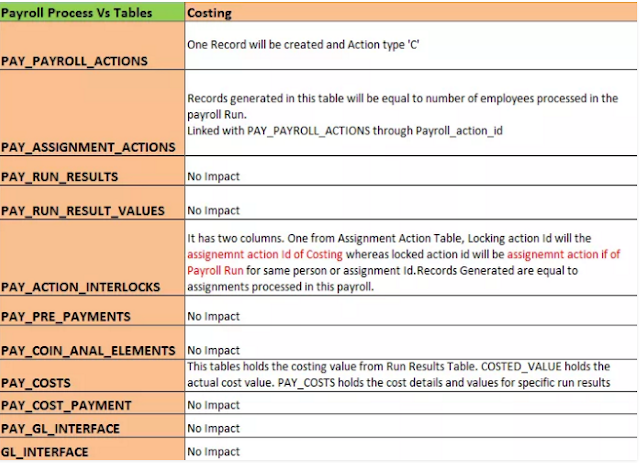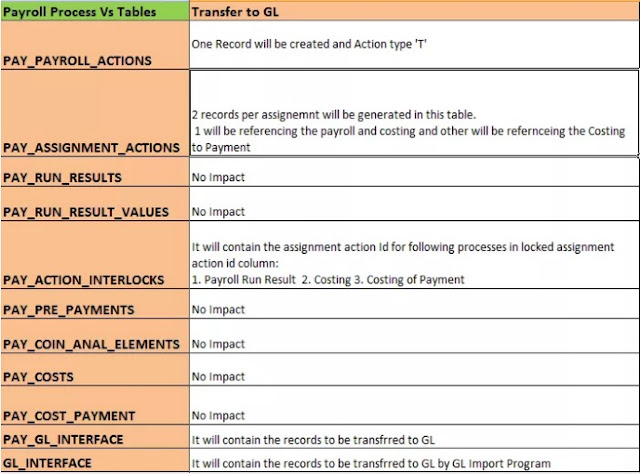Oracle Payroll:
Oracle Payroll provides you with the flexibility you require to run your regular pay cycle in the best way to meet your business needs.
Payroll Process:
- Payroll Run Process
- Pre-Payment Process
- Payment Process
- Costing Process
- Transfer to GL Process
Payroll Run Process
Payroll Run Process calculates the gross to net payment for employees.
1. Determine Assignments and Elements
First Phase of the payroll run process is to determine the assignments and elements to be included in the current batch. According to Assignment set and Element set specified in the batch submission.
2. Process Each Assignment
2-A) Element Entry Processing
Element Entries hold the entry values (that are input to the gross to net calculation).The result of processing each entry value is a run result value.
2-B) Processing Priority
The sequence of processing entries for each assignment is determined by the processing priority of the element type and sub priority order of each entry.
2-C) Termination Processing
Payroll run implements the entry processing rules for a terminated assignment.
3. Create Run Results and Values
For every entry that is processed there must be a run result. If these do not already exist, by pre–insertion, then the appropriate run results and values are created in memory and are inserted into the database, ready for Payroll Run to process.
4. Element Skip Rules
Element Skip Rules enable you to define specific formula criteria to determine whether an entry is processed or not. A skip rule formula must return a skip_flag value of Y or N.
Pre-Payment Process
It distributes employee’s pay over the payment methods employees have requested. It also allocates payments to third parties. It prepares payments for each assignment and inserts the results into PAY_PRE_PAYMENTS for each payment method for an assignment.
1. Setting up Payment Methods
The Pre–Payments process prepares payments following the payment methods for each assignment. There are three predefined payment types that Oracle Payroll processes:
• Cheque/Check
• Magnetic Tape (such as NACHA/BACS)
• Cash (U.K. only)
Payment methods are processed in order of their priority for an assignment.
2. Prenotification (Prenoting)
Prenotification validation (also known as prenoting) applies to paymentmethods of the type Magnetic Tape. This validation is performed when bank details require checking before a payment can be made. For example, when an employee has changed banks or changed bank details. When an employee has changed bank or bank details, a payment value of zero is made to the employees bank account. The payment is then made by subsequent methods, or by the default method.
3. Consolidation Sets
Pre–Payments is run for a consolidation set
4. Third Party Payments
Third party Payments are post Tax deductions from an employee’s salary, that are paid to organisations or individuals. The element entry that produces the run result value for the payment holds details of which payment method to use. This allows the same third party element type to have two entries that are paid to different parties for an assignment.
5. Exchange Rates
Pre–Payments calculates the currency conversion if the payment is in a different currency to that of the remuneration balance (the element output currency in the case of third party payments). If the process cannot find the exchange rate for the two currencies, it creates an error for the assignment.
6. Overriding Payment Method
You can specify an overriding payment method when making a prepayments run. This method overrides the personal payment methods, so the full amount of the payment is made. The only
exceptions are the third party payments, these are paid as per the method specified for them.
The overriding payment method can be either:
• Cash
• Cheque
You cannot specify magnetic tape payments as an override method, as this type of payment requires prior knowledge of bank account details.
7. Table Impacts
7. Table Impacts
Payment Process
The payment processes take the unpaid prepayment values allocated to each payment type and produce the required payment file.There are three types of payment process that you can run:
• The Magnetic Tape process – MAGTAPE (BACS or NACHA)
• The Cheque process – CHEQUE
• The Cash Payments process – CASH
Recording Manual Payment
You can also record any manual payment you make to a specific employee. This has the effect of marking the prepayment as paid. The Payment process take the unpaid prepayment values allocated to each payment type and produce the required payment file.
Magnetic Tape Process
The Magnetic Tape process generates the payment due and writes the data to a file on magnetic tape. It is this tape that is taken to the bank for payment.
There are two types of magnetic tape file:
1. Payments
2. End of year tax reporting
Cheque Writer/Check Writer Process
Cheque Writer process to produce cheque payments for unpaid pre–payment actions. Before you run the process, you need to set up certain things, for example, the SRW2 report and the ’order by’ option to sequence cheques, (if required).
You run Cheque Writer through Standard Reports Submission (SRS).
Cash Process
The Cash process indicates the system that payment has been made,and prevents pre–payments from being rolled back.
Note: This is a UK–only process.
Costing Process
The Costing process allocates payroll run results to cost segments and it accumulates results for transfer to the General Ledger.
Table Impacts
Costing of Payment
Costing of Payment process generates costing entries to be transferred to GL but it generated costing entries employee wise. For Example as a result of this process one costing entry will be generated against one employee whereas Costing Process generates costing entries element wise. Mainly this process is used by companies which use Oracle Cash Management. When bank send advise for payments released to employees, through cash management you can reconcile it if you have already run Costing of Payments process.
Transfer to the General Ledger Process