EBS Taleo Integration
In this article we will learn the basics of EBS Taleo Integration. Any ERP Solution can be integrated with the Oracle’s new cloud based Recruiting solution -Taleo with the help of a self-service tool called TCC (Taleo Connect Client).
Taleo Connect Client is a self-service tool which helps integrating any ERP solution with Oracles new cloud based Recruiting solution (Taleo).
TCC is a client software that can be installed on Windows or UNIX server that resides on the client side and interacts with Taleo Zone.
The integration can be of two types
- Export that extracts the data from Taleo Zone
- Import that Imports data into the Taleo Zone from an existing ERP system (Ex: Oracle Applications).
EBS Taleo Integration – Scenario
If your organization has an existing ERP solution like Oracle HRMS to maintain employees and use iRecruitment solution to creates vacancies and process applicants. Activities creating vacancies, processing applicants are done in existing EBS system and posting of vacancies and accepting candidate’s applications using Taleo Recruiting.
Given this scenario you would need your EBS system tightly integrated with your Taleo Zone to export the vacancies created in your EBS and import the accepted applicants into ERP system to further process them.
To have this integration successful, along with vacancies other entities like organizations, locations, departments and recruiting users should be exported to Taleo zone and the accepted applicants on Taleo should be imported into your ERP system.
Taleo Connect Client (Shortly known as TCC) provides numerous integration opportunities like exporting the applicants from Zone, importing Locations, Organizations, Requisition templates etc. to the Zone.
Below picture provides a very high level process flow for EBS to Taleo Integration.
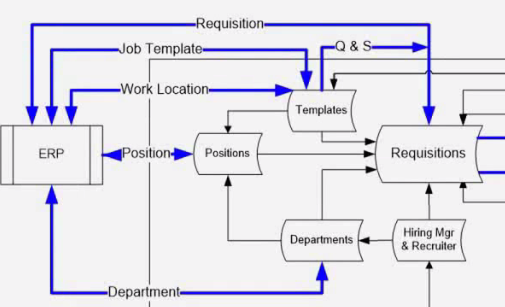
TCC Set up
TCC has a power full GUI where any integration can be developed by using simple drag and drop features and some additional configuration.
The first step of integration is to have an integration user created on the Taleo zone for TCC to connect to. This user will be created by the Taleo Integration team.
The integration User on Taleo Zone must have
- System Integration Role and
- Appropriate “System Integrator” user types one for each product that is installed.
If your client has Smart Org, Recruiting and On Boarding products licensed on the zone then integration user must have the roles
- System Integration(Administrator Web Top)
- System Integrator(Smart Org)
- System Integrator(Recruiting)
- System Integrator(On Boarding)
It is recommended to have different user names for Production and Testing Zone integration users like integration_prd, integration_stg respectively.
Once we have the integration user created then TCC UI can be launched using TaleoConnectClient.exe which is available in TCC installed folder which presents a ping window to connect to your Zone.
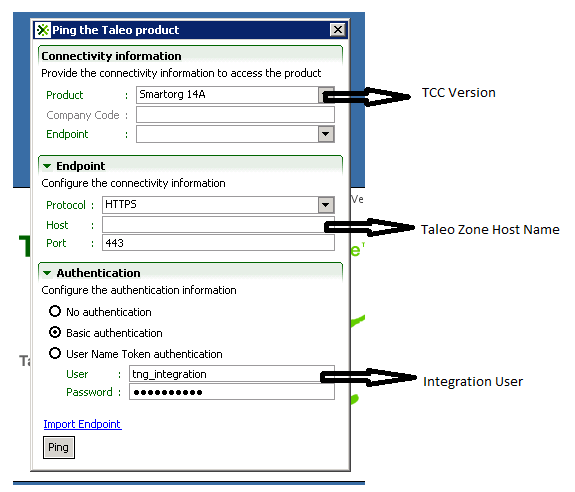
Let’s take a closer look at the each section of first TCC window
Connectivity Information:
Product: This drop down list shows all the available list of products that can be used as a baseline to create your integration. Smart org 14A is chosen here.
End Point: This is the zone to which we are connecting. This drop down list gets populated with saved end point once you establish a successful connection
End Point:
Protocol: This specifies the protocol that we are using to establish he connection to the zone. Usually it is HTTPS.
Host: This is the zone name to which we are trying to connect.
Port: Port number on which the zone is configured. Usually it is 443
Authentication:
We use basic authentication to connect to the Zone using the credentials provided by the Taleo integration team.
We can also import the end point information from a pre-configured configuration board xml file (configuration_brd.xml) file that is available in directory “System “under TCC installed folder.
Here is how a configuration_brd.xml looks like:
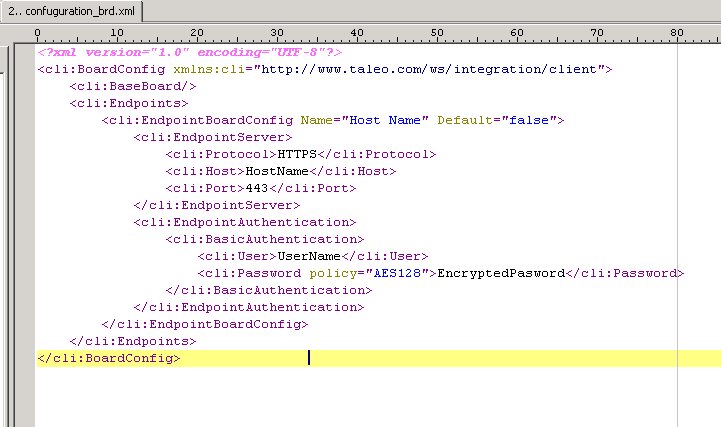
Once we have all the details provided “Ping” will launch the application